UI Basic Use
info
This guide uses the Private AI-hosted demo version of PrivateGPT located at chat.private-ai.com. Please contact us to install PrivateGPT in your own systems.
After logging in to chat.private-ai.com, the user is presented with the chat UI, which looks like this:
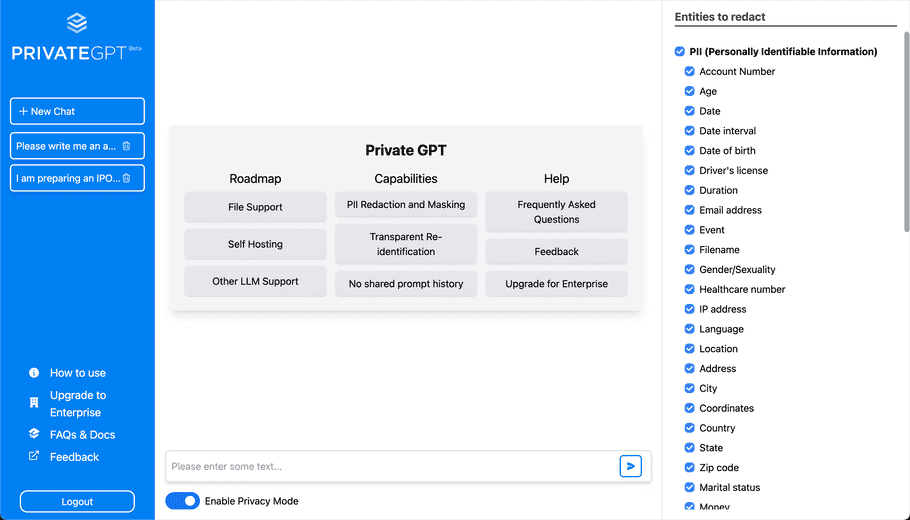
The interface is similar to ChatGPT, with the following major differences:
- The redacted prompt that is sent to ChatGPT is shown below the user prompt
- A sidebar on the right has been added to allow the user to configure which entity types are redacted
- A button has been added at the bottom to toggle PrivateGPT functionality on and off
The enhanced functionality of PrivateGPT is discussed in the sections below.
Chat Interface
To create a new chat, you can simply start typing into the prompt box:
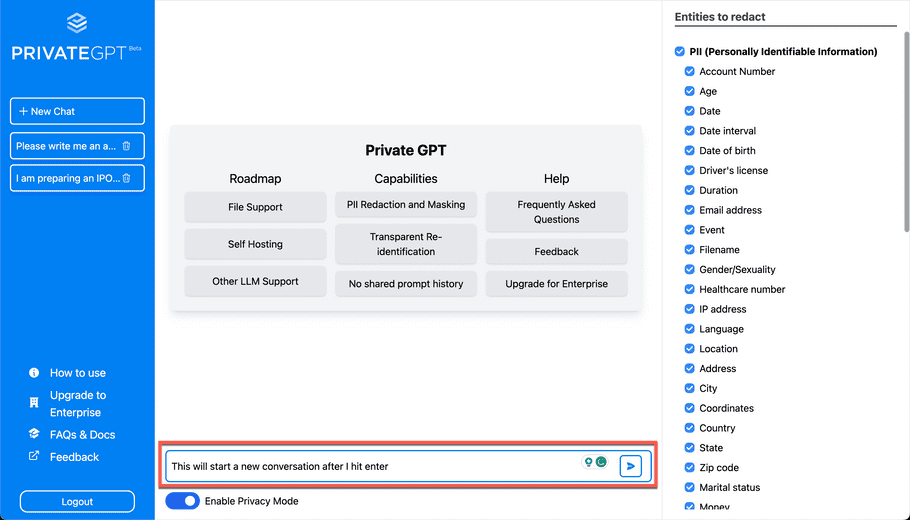
Alternatively, if you have an existing chat in progress, you can start a fresh conversation using the New Chat button.
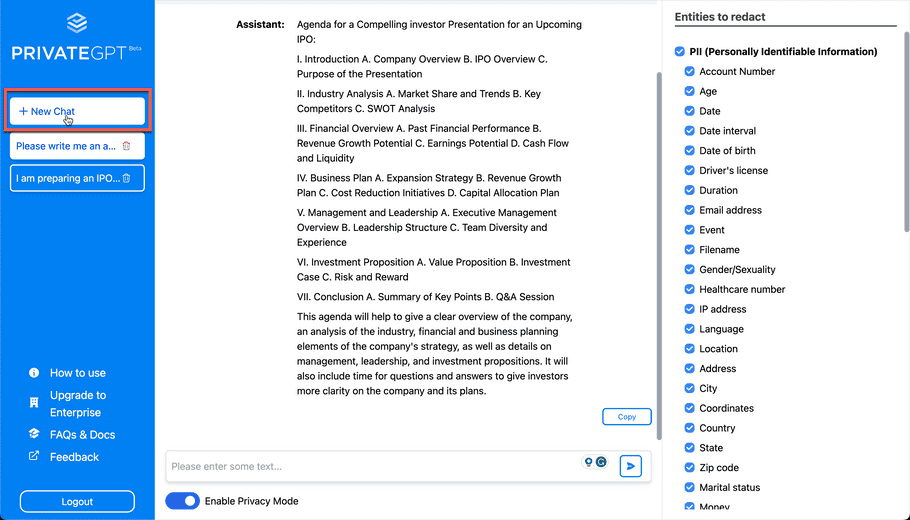
Language Support
PrivateGPT features core support for 12 languages and extended support for 38 additional languages. See our documentation for details on which languages we support.
Entity Menu
Disable individual entity types by deselecting them in the menu at the right. If the prompt you are sending requires some PII, PCI, or PHI entities, in order to provide ChatGPT with enough context for a useful response, you can disable one or multiple individual entity types by deselecting them in the menu on the right. Disabled entities will not be redacted and will be sent through to OpenAI’s system. Some use cases described here illustrate how this feature can be beneficial.
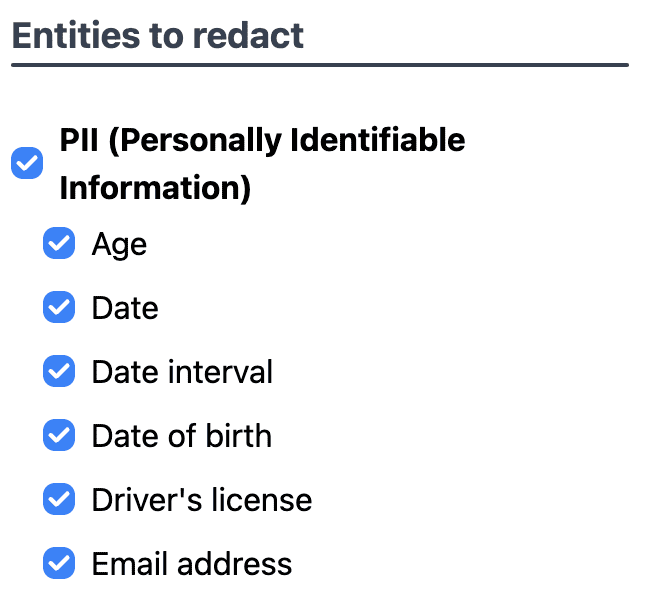
Privacy Mode
Toggle Privacy Mode on and off using the switch just below and to the left of the text input box. By default, Privacy Mode is Enabled, ensuring that all of Private AI's Supported Entity Types will be redacted from your prompts before anything is sent to ChatGPT. When Privacy Mode is Disabled, the complete, unredacted text of your prompt will be sent to ChatGPT.

When Privacy Mode is Enabled, you will see the redacted version of your prompt just below the original text, as in the example below. The redacted text is the only version that ChatGPT ever sees in this mode. When Privacy Mode is switched off, only the user input will be displayed, as nothing has been redacted from the original text.
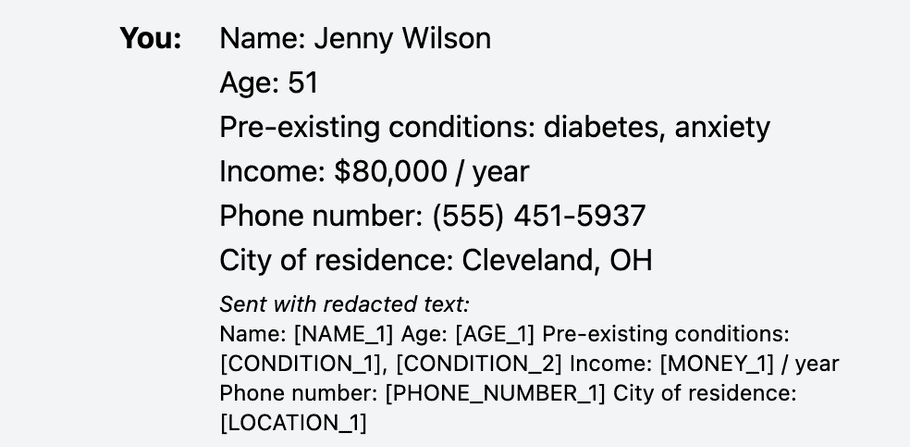
Note that a 10-15 second delay between sending a prompt and receiving a response is expected.
Caution
It is best not to enter any Personally Identifiable Information (PII) in your prompts if Privacy Mode is Disabled. With this setting turned off, nothing is redacted and your full input is sent to Microsoft Azure's ChatGPT service, including any personal information that might be contained in your prompts.
This being said, PrivateGPT is built on top of Microsoft Azure's OpenAI service, which features better privacy and security standards than ChatGPT. Unlike ChatGPT, user data is never used to train models and is only stored for 30 days for abuse and misuse monitoring. Please visit the Azure OpenAI service privacy page for further details.
Clear Button
To start a new conversation, use the Clear button on the conversation history menu in the navigation bar. Note that neglecting to clear your history before starting a new conversation may have the unintended result of linking entities from the previous conversation to new responses.
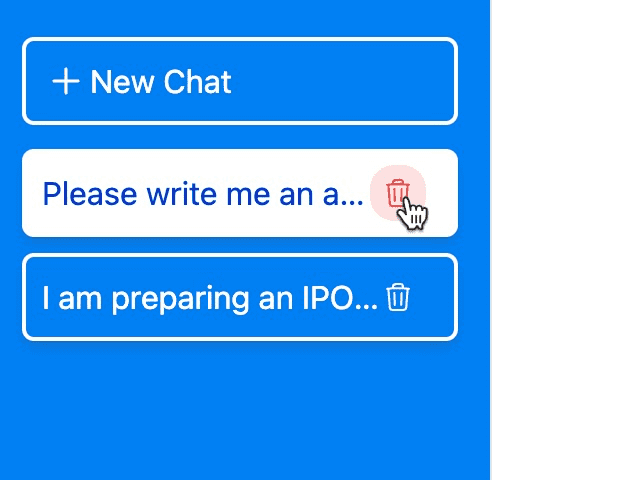
Browser Refresh
After refreshing your browser, your chat history is retained until you press Clear.
Idle Sessions
If your session remains idle for an extended time, you may receive a message like the following. Simply refresh your browser to continue your session.
