AWS Marketplace Evaluation Container Deployment Guide
Note:
Our marketplace offereings are intended for evaluation purposes only, for a full license customers should contact our sales team.
Introduction
Private AI's container offering is now available on the AWS Marketplace. This guide is to help you subscribe to and run the Private AI Container on your AWS account.
1. Subscribing to Private AI on AWS Marketplace
You can find Private AI's AWS Marketplace listing here
Click "Continue to Subscribe"
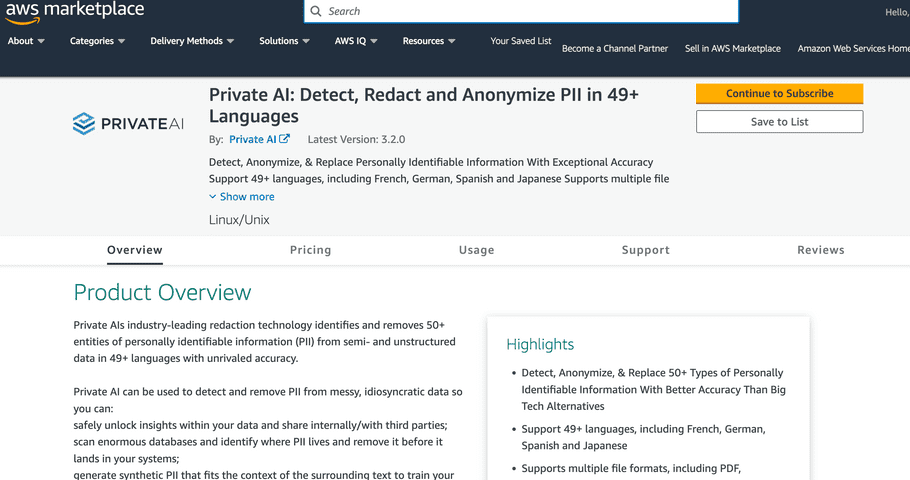
2. Getting the Private AI Image from your subscription
Once you're subscribed to the Private AI AWS Marketplace Evaluation offering, you should be able to view it under your AWS Marketplace subscriptions.
Click 'Launch more software'
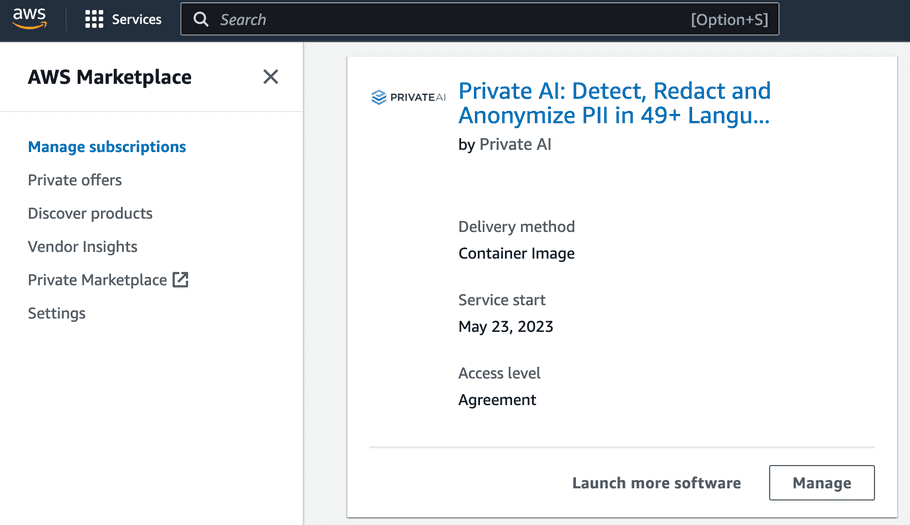
Choose the fulfillment option "ECS or EKS Deployment" and select the latest software version. When ready, click "Continue to Launch"
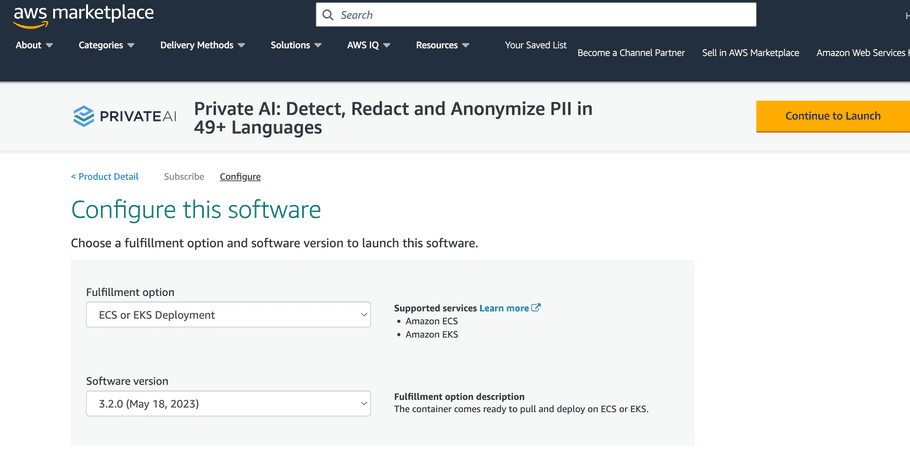
You also have the option to select a Helm chart to deploy into a quickstart EKS cluster:
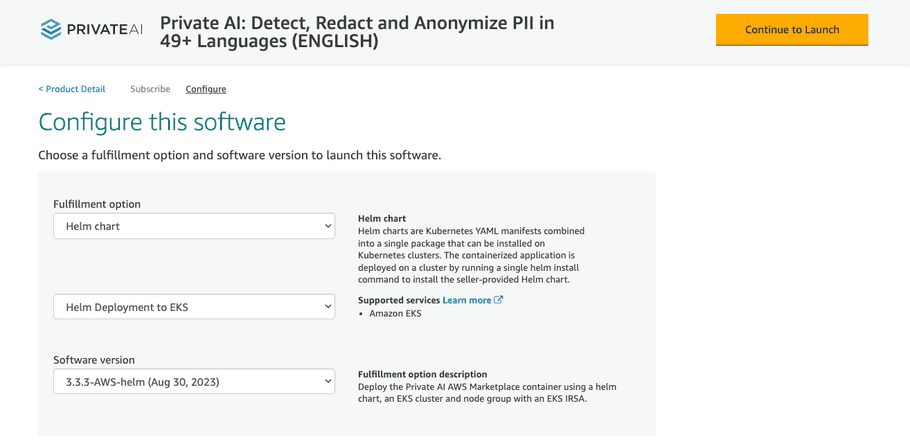
Once you arrive on the "Launch Software" page, copy the Container Images command to download the container on an AWS CLI enabled terminal.
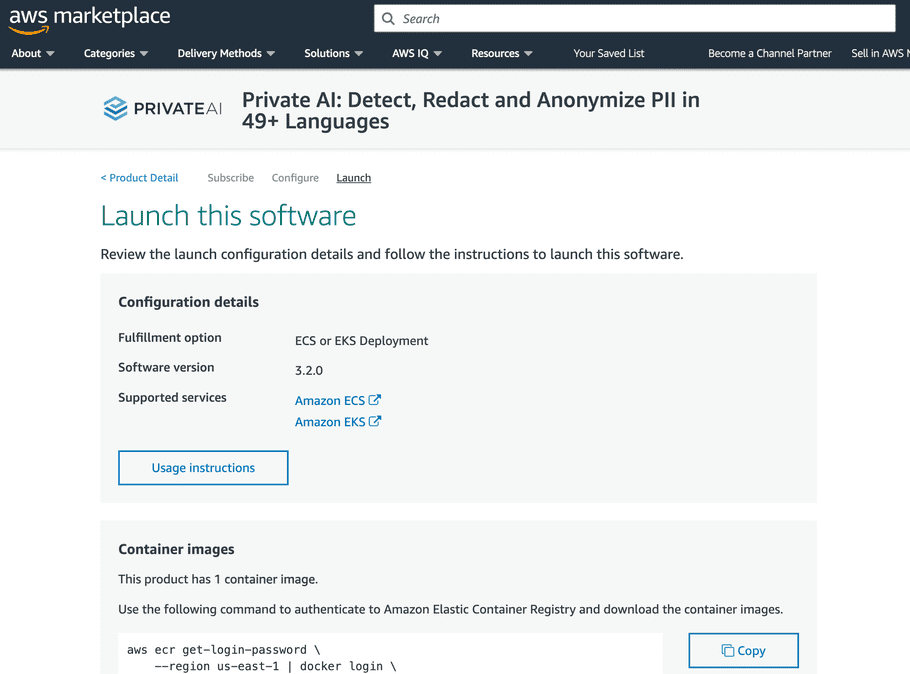
3 Running the Container
The container can now be run on either EKS or ECS. We support both to fit best into your existing cloud setup, however the EKS option with Helm install is quicker to get running.
Note:
The AWS Marketplace Private AI container includes a pre-packaged license in the container. For any steps in the following ECS / EKS guides, note that you can disregard the steps that reference the license.json setup.
3.1 Using the Container on AWS EKS (Helm)
Note on requirements:
In order to run the Helm chart for the Private AI container, please ensure your EKS pods are running with IAM Roles for Service Accounts (IRSA) enabled.
You will also want to ensure your service account assumes an IAM role with the appropriate policies (if you are not using the account defined in the helm chart) and that the service account is the one configured to run the EKS pod(s).
For image and PDF processing we recommend choosing a larger instance type such as the m5zn.3xlarge for optimal performance.
If you would like to launch the helm chart in your own cluster, simply follow these steps with "Launch on existing cluster" selected:
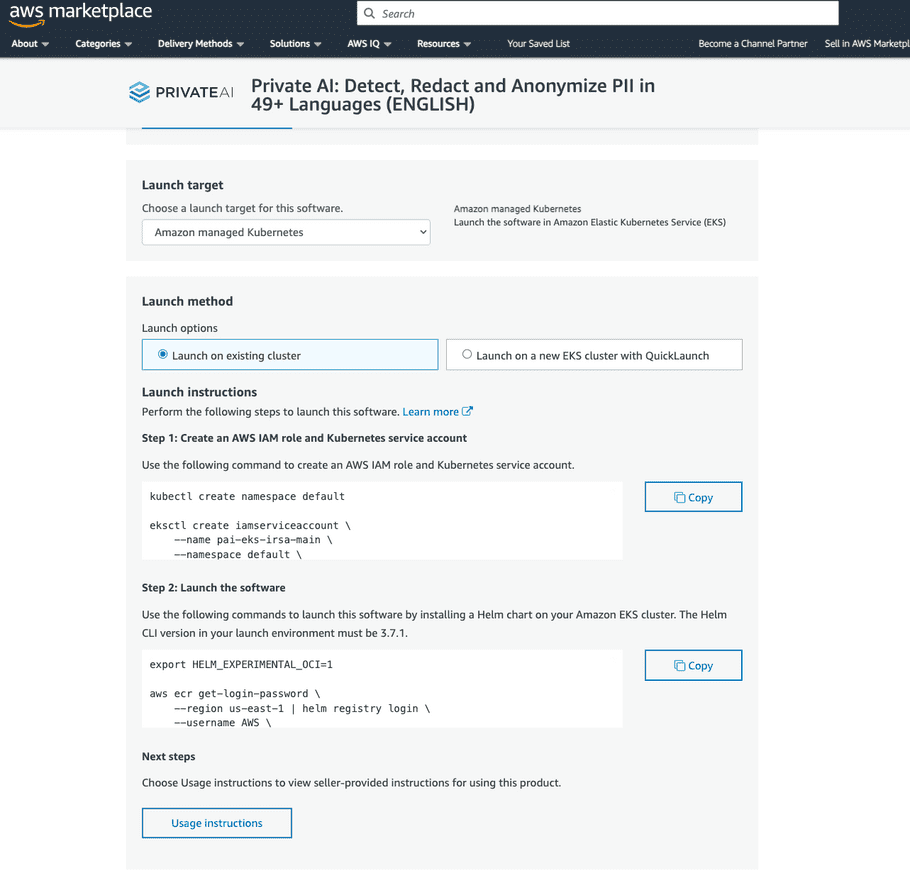
If you would like to leverage the Quicklaunch cluster using AWS Cloudformation, select "Launch on a new EKS cluster with Quicklaunch":
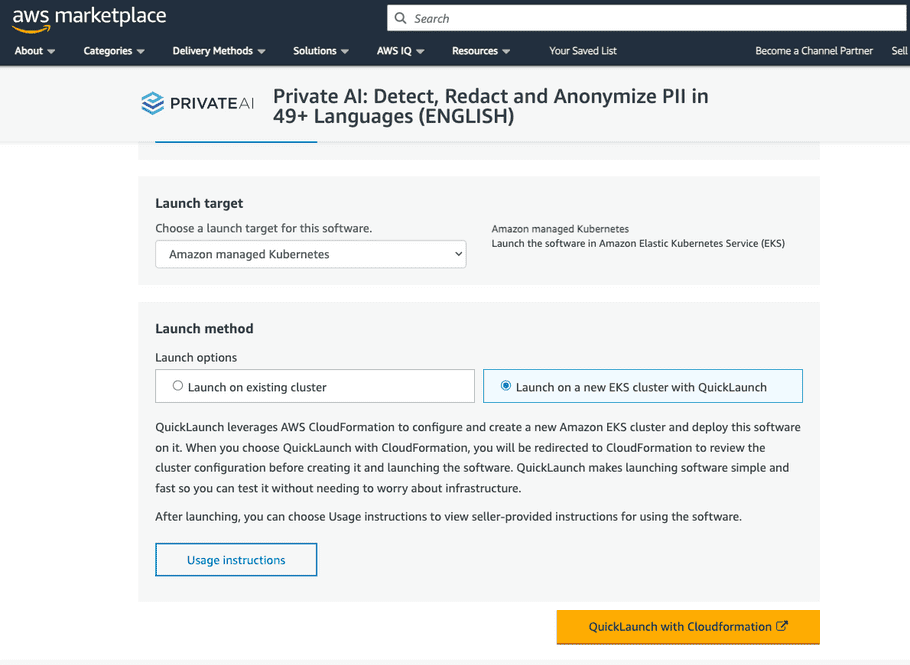
Your EKS cluster, node groups and various roles will be created ready for you to use the container.
3.2 Using the Container on AWS ECS
Follow the steps in the AWS Automated ECS Deployment Guide to continue the deployment.
AWS Marketplace FAQs
- "The AWS Marketplace container says the license is invalid! what's wrong?"
If you encounter the error message while trying to start up the AWS marketplace container, please ensure that you have subscribed to the product in the marketplace under your logged in AWS account and that you are running the container on either ECS or EKS as they are the only platforms supported through the marketplace.
If you are running on ECS, please verify that you have followed the steps outlined in our AWS Automated ECS Deployment Guide as it is likely a role permission related issue.
If you are running on EKS, please ensure that your service account running the EKS pods can assume an IAM role and you have enabled IAM Roles for Service Accounts (IRSA).
- "My container in ECS starts up and then hangs at 'License Validated'. What's happening?"
This is an issue caused by improper permissions in your IAM roles for your ECS setup. Please verify that you have followed the steps outlined in our AWS Automated ECS Deployment Guide.
If you continue to have issues, please reach out to us at support@private-ai.com